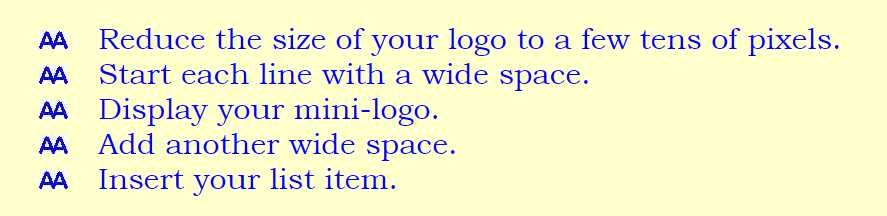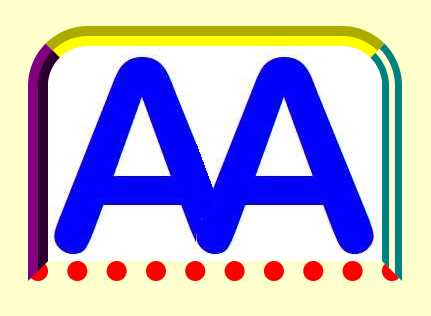
The right-hand version had had
padding:100px;
included in the style details.
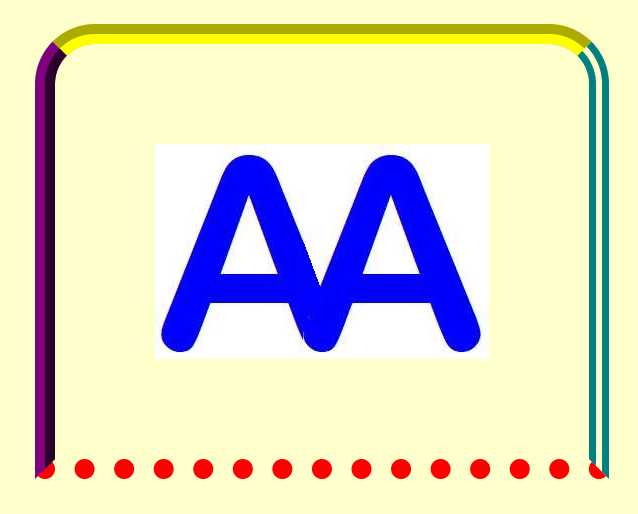
| <table style="text-align:center; color:black;"> | ||||||||
| <tr> | <td rowspan="4" | style="background-color:aqua; | width: 100px; | height:400px; | border-style:solid;"> | Aqua | </td> | |
| <td | colspan="4" | style="background-color:fuchsia; | width:1200px; | height: 50px; | border-style:solid;"> | Fuchsia | </td></tr> | |
| <tr> | <td | style="background-color:green; | width: 300px; | height:100px; | border-style:solid;"> | Green | </td> | |
| <td | style="background-color:lime; | width: 300px; | height:100px; | border-style:solid;"> | Lime | </td> | ||
| <td rowspan="2" | colspan="2" | style="background-color:maroon; | width: 600px; | height:200px; | border-style:solid;"> | Maroon | </td></tr> | |
| <tr> | <td rowspan="2" | colspan="2" | style="background-color:olive; | width: 600px; | height:200px; | border-style:solid;"> | Olive | </td></tr> |
| <tr> | <td | style="background-color:purple; | width: 300px; | height:100px; | border-style:solid;"> | Purple | </td> | |
| <td | style="background-color:teal; | width: 300px; | height:100px; | border-style:solid;"> | Teal | </td></tr></table> | ||
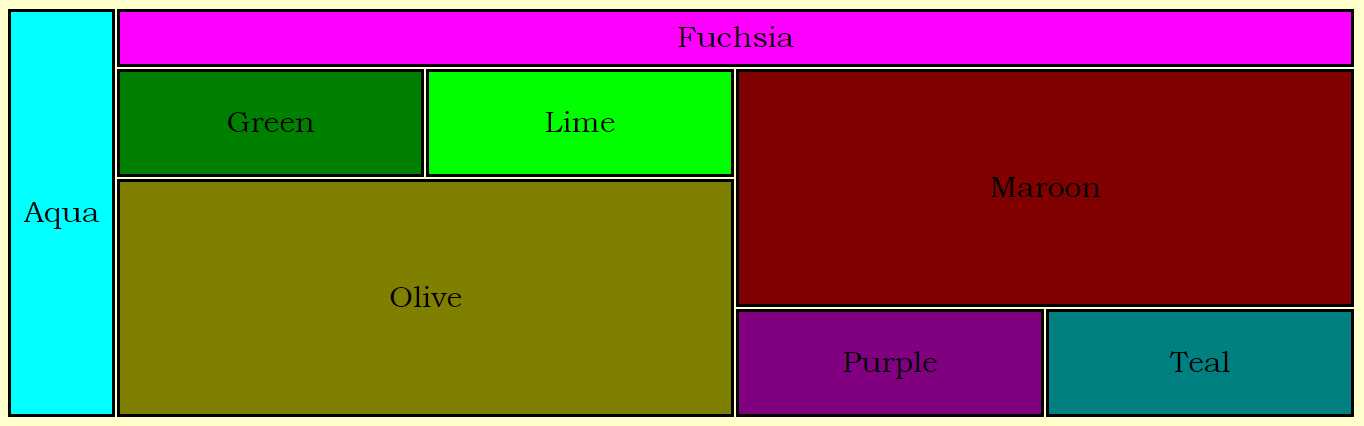
<a id=”Allotments"></a>could have been included at the start of their respective divs.
<a id="Birds"></a>
<a id="Chorale"></a>
<a id="Keep Fit"></a>
<p style="text-align:center;">
<img src="MAA.jpg" alt="MAA logo." style="
border-bottom-style:dotted;
border-bottom-width:20px;
border-bottom-color:red;
border-left-style:ridge;
border-left-width:20px;
border-left-color:purple;
border-right-style:double;
border-right-width:20px;
border-right-color:teal;
border-top-style:groove;
border-top-width:20px;
border-top-color:yellow;
border-top-left-radius:60px;
border-top-right-radius:60px;
"></p>
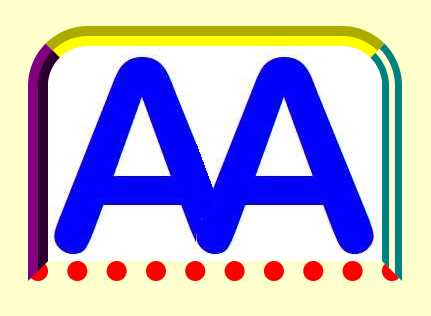 |
Padding can be added. The right-hand version had had padding:100px; included in the style details. |
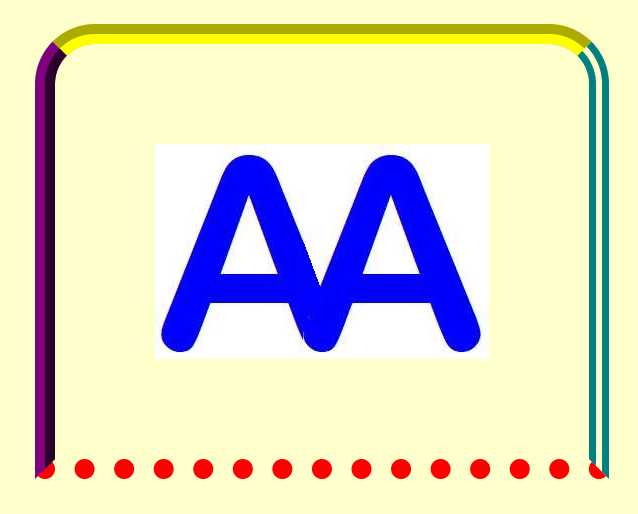 |